Graph With Standard Deviation In Excel
castore
Nov 27, 2025 · 11 min read
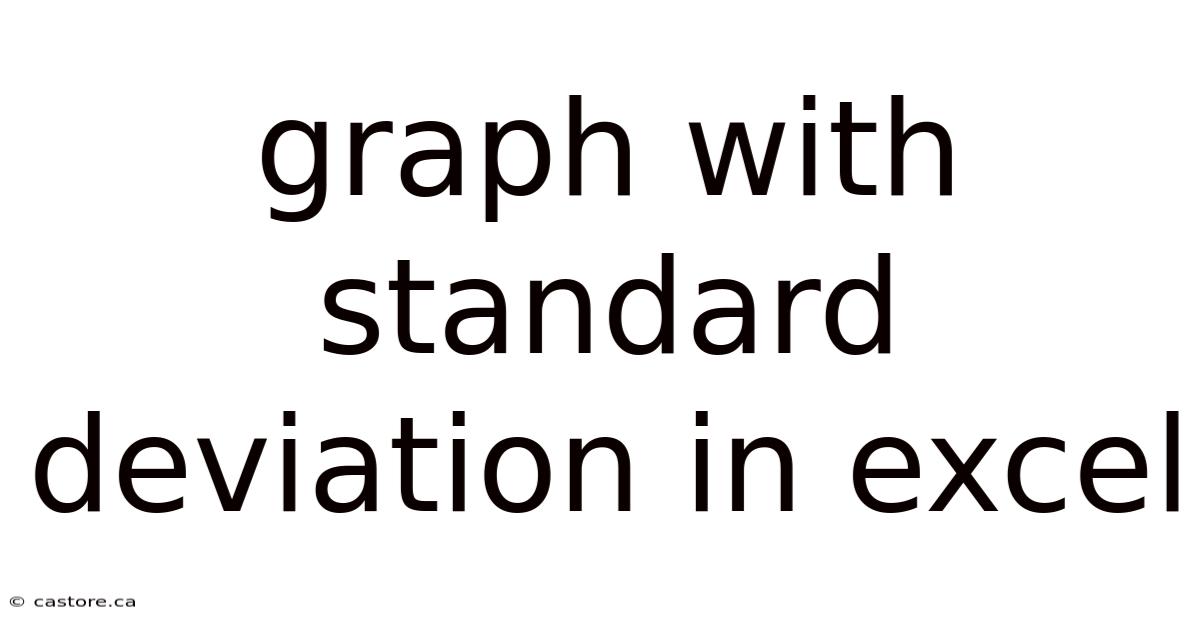
Table of Contents
Imagine you're presenting sales data to your team. A simple bar chart shows the average sales for each quarter, but it doesn't tell the whole story. Some quarters were consistently strong, while others fluctuated wildly. How do you visually represent this variability? Enter the world of graphs with standard deviation in Excel, a powerful tool for adding context and nuance to your data visualizations. This article will guide you through creating these graphs, enabling you to communicate your data with clarity and precision.
Picture this: you're a researcher comparing the effectiveness of two different fertilizers on plant growth. You've meticulously collected data on plant height over several weeks. A standard line graph showing the average height for each fertilizer might suggest that one is superior. However, by adding standard deviation error bars, you can immediately see if the difference between the averages is statistically significant, or simply due to random variation. This added layer of information is crucial for drawing accurate conclusions and making informed decisions.
Main Subheading
Graphs with standard deviation in Excel are visual representations that display the variability or spread of data points around the mean (average). They're particularly useful when you want to compare the means of different groups or treatments and assess whether the differences are statistically meaningful. The standard deviation, a fundamental statistical measure, quantifies this spread. A small standard deviation indicates that the data points are clustered closely around the mean, while a large standard deviation suggests greater variability. By incorporating error bars representing the standard deviation into your graphs, you provide a more complete and informative picture of your data.
Standard deviation helps us understand the reliability of the average. Without it, we might mistakenly interpret small differences between averages as significant findings. Imagine two different marketing campaigns with similar average conversion rates. If one campaign has a much smaller standard deviation, it indicates more consistent performance, making it a safer and more reliable choice. Including standard deviation on a graph provides the audience with a quick and intuitive assessment of the data's consistency, enabling them to make better informed decisions. It also demonstrates that the data was assessed thoroughly and comprehensively.
Comprehensive Overview
The concept of standard deviation is rooted in statistics and probability theory. It's a measure of how dispersed a set of data is from its mean. A low standard deviation signifies that the data points tend to be close to the mean (also called the expected value) of the set, while a high standard deviation indicates that the data points are spread out over a wider range of values. To calculate the standard deviation, you first find the mean of the data set. Then, for each data point, you calculate the difference from the mean, square it, and sum all those squared differences. This sum is then divided by the number of data points minus 1 (for a sample standard deviation) or by the number of data points (for a population standard deviation). Finally, you take the square root of the result to get the standard deviation.
In Excel, the STDEV.S function calculates the sample standard deviation, which is commonly used when analyzing data from a subset of a larger population. The STDEV.P function calculates the population standard deviation, which is used when analyzing data from the entire population. Understanding the difference between these two functions is crucial for accurate data analysis.
The use of graphs with standard deviation has evolved alongside the development of statistical analysis and data visualization techniques. Early forms of data representation often focused solely on averages, neglecting the importance of variability. As statistical methods became more sophisticated, researchers and analysts recognized the need to visually represent the spread of data. The introduction of error bars, representing standard deviation or other measures of variability, marked a significant advancement in data visualization. Initially, these graphs were primarily used in scientific publications and technical reports. However, with the increasing accessibility of software like Excel, graphs with standard deviation have become more widely used in business, finance, and other fields.
The standard deviation is mathematically defined as the square root of the variance. The variance, in turn, is the average of the squared differences from the mean. This mathematical foundation ensures that the standard deviation is always a non-negative value and is expressed in the same units as the original data. A key advantage of using standard deviation is its sensitivity to outliers. Outliers, or extreme values, can significantly inflate the standard deviation, highlighting the presence of unusual data points that may warrant further investigation.
The choice of whether to display standard deviation, standard error, or confidence intervals on a graph depends on the specific research question and the intended audience. Standard deviation provides a measure of the spread of the data, while standard error estimates the variability of the sample mean. Confidence intervals provide a range of values within which the true population mean is likely to fall. In general, standard deviation is appropriate when you want to show the variability within the sample data, while standard error or confidence intervals are more appropriate when you want to make inferences about the population mean. Regardless of the measure chosen, it's crucial to clearly label the error bars and explain what they represent in the figure caption or accompanying text. This ensures that the audience can accurately interpret the graph and draw meaningful conclusions.
Trends and Latest Developments
One of the most significant trends in data visualization is the increasing emphasis on transparency and reproducibility. Researchers and analysts are now expected to provide detailed information about their data, methods, and analysis, allowing others to verify their findings. Graphs with standard deviation play a crucial role in this process, as they provide a clear and concise way to communicate the variability of the data. This enhanced transparency fosters trust and credibility in the results, as viewers can quickly assess the reliability of the reported averages.
The use of interactive dashboards and data visualization tools is also on the rise. These tools allow users to explore data in more detail, filter and sort data points, and drill down into specific areas of interest. In the context of graphs with standard deviation, interactive dashboards can allow users to toggle the display of error bars, compare different groups or treatments, and view the underlying data. This level of interactivity empowers users to gain deeper insights from the data and make more informed decisions.
Another notable trend is the integration of statistical analysis and data visualization into cloud-based platforms. These platforms provide a collaborative environment for data analysis, allowing users to share data, code, and visualizations with colleagues and stakeholders. Cloud-based platforms also offer access to powerful statistical tools and machine learning algorithms, enabling users to perform more sophisticated analyses and generate more insightful visualizations. In the context of graphs with standard deviation, cloud-based platforms can automatically calculate standard deviations, generate error bars, and create interactive visualizations that can be easily shared and embedded in reports or presentations.
Professional insights also emphasize the importance of contextualizing graphs with standard deviation. While the visual representation of variability is crucial, it's equally important to provide context and interpretation. This includes explaining the data collection methods, the statistical assumptions, and the limitations of the analysis. It also involves relating the findings to the broader research question or business problem. By providing context and interpretation, analysts can help the audience understand the significance of the results and avoid misinterpretations.
Ethical considerations are also becoming increasingly important in data visualization. It's crucial to avoid creating misleading or deceptive graphs that could distort the data or manipulate the audience. This includes choosing appropriate scales and axes, avoiding the selective presentation of data, and clearly labeling all elements of the graph. In the context of graphs with standard deviation, it's important to accurately represent the variability of the data and avoid exaggerating or minimizing the error bars. By adhering to ethical principles, analysts can ensure that their visualizations are fair, accurate, and trustworthy.
Tips and Expert Advice
First, ensure your data is properly organized in Excel. Your independent variable (e.g., different treatments or groups) should be in one column, and your dependent variable (e.g., measurements or observations) should be in another. This structure is essential for Excel to correctly calculate standard deviations for each group. Clean your data by addressing missing values or outliers before creating your graph. Missing values can skew your calculations, and outliers can disproportionately affect the standard deviation. Consider using techniques like imputation or removing outliers if they are due to errors.
To calculate the standard deviation in Excel, use the STDEV.S function for sample standard deviation or the STDEV.P function for population standard deviation. For example, if your data for Group A is in cells B2:B10, you would enter "=STDEV.S(B2:B10)" in a separate cell to calculate the standard deviation for that group. Create a summary table that includes the mean and standard deviation for each group. This table will serve as the basis for adding error bars to your graph. The mean can be calculated using the AVERAGE function in Excel.
Next, create your basic graph. Select the data for your means and insert a chart (e.g., a bar chart or a line graph). Once the graph is created, you can add error bars to represent the standard deviation. In Excel, select the chart, go to the "Chart Design" tab, and click "Add Chart Element." Choose "Error Bars" and then "More Error Bar Options." In the "Format Error Bars" pane, select "Custom" and specify the range containing your standard deviation values for both the positive and negative error values.
Customize your graph for clarity and impact. Adjust the error bar appearance to make them visually distinct but not overwhelming. You can change their color, width, and style. Add clear and informative axis labels, a descriptive chart title, and a legend if necessary. Consider using a color scheme that enhances readability and aligns with your overall presentation style.
Finally, interpret your graph with caution. Remember that standard deviation represents the spread of the data, not the statistical significance of the differences between means. If the error bars overlap significantly between groups, it suggests that the differences in means may not be statistically significant. Consider performing statistical tests (e.g., t-tests or ANOVA) to formally assess the significance of the differences. Always provide context for your graph. Explain what the data represents, how it was collected, and what conclusions can be drawn from the graph. This ensures that your audience understands the information you are presenting and can make informed decisions based on your analysis.
FAQ
Q: What is the difference between standard deviation and standard error? A: Standard deviation measures the spread of individual data points around the mean, while standard error estimates the variability of the sample mean. Standard error is calculated by dividing the standard deviation by the square root of the sample size.
Q: When should I use standard deviation error bars instead of standard error error bars? A: Use standard deviation error bars when you want to show the variability within the sample data. Use standard error error bars when you want to make inferences about the population mean.
Q: How do I interpret overlapping error bars on a graph? A: Overlapping error bars suggest that the differences between the means may not be statistically significant. However, it does not definitively prove that there is no significant difference. Statistical tests are needed to formally assess significance.
Q: Can I add standard deviation error bars to all types of charts in Excel? A: You can add error bars to most common chart types, including bar charts, line graphs, and scatter plots. However, the method for adding error bars may vary slightly depending on the chart type.
Q: How do I handle negative values when creating standard deviation error bars? A: Standard deviation is always a non-negative value. If you encounter negative values in your data, ensure that you are using the correct formula and that your data is properly formatted. If you are displaying data that can have negative values, such as changes from a baseline, the error bars will still represent the magnitude of the standard deviation around the mean.
Conclusion
Creating a graph with standard deviation in Excel is a powerful way to visualize data variability and enhance the clarity of your presentations. By understanding the concept of standard deviation, properly calculating it in Excel, and effectively incorporating error bars into your graphs, you can provide a more complete and informative picture of your data. This enables you and your audience to draw more accurate conclusions and make more informed decisions.
Ready to take your data visualization skills to the next level? Experiment with different chart types, error bar styles, and customization options in Excel. Share your creations with colleagues and solicit feedback to refine your techniques. By mastering the art of creating graphs with standard deviation, you'll be well-equipped to communicate your data with clarity, precision, and impact. Start today and unlock the power of visual data storytelling!
Latest Posts
Latest Posts
-
What Is Difference Between Culture And Religion
Nov 27, 2025
-
Graph With Standard Deviation In Excel
Nov 27, 2025
-
Sound Of A Horses Hoof Hitting The Ground
Nov 27, 2025
-
Benefits Of Sweet Almond Oil For The Skin
Nov 27, 2025
-
Microtel Inn And Suites By Wyndham Middletown
Nov 27, 2025
Related Post
Thank you for visiting our website which covers about Graph With Standard Deviation In Excel . We hope the information provided has been useful to you. Feel free to contact us if you have any questions or need further assistance. See you next time and don't miss to bookmark.